Appearance
Alpine IQ Loyalty Integration
Welcome to our step-by-step guide on how to set up the Alpine IQ integration.
Alpine IQ is the cutting edge loyalty platform in the cannabis space offering customers a digital wallet to administer rewards and discounts.
Dispense First has partnered with Alpine IQ for customer loyalty and rewards. Budtenders help their client's sign-up as loyalty customers, accrue points, and redeem rewards seamlessly at the point of sale in real-time.
1. Integration Setup
Before activating Alpine IQ, navigate to your Alpine IQ Dashboard to create API credentials.
INFO
For more info on how to create Alpine IQ credentials please visit this link.
- Setup integration credentials in Alpine IQ Dashboard.
- Within store settings, scroll to Points/Loyalty Program to select Alpine IQ.
- Enter in the AlpineIQ API Key and User Id into the Alpine IQ Loyalty Program section. Click Save on the top toolbar.
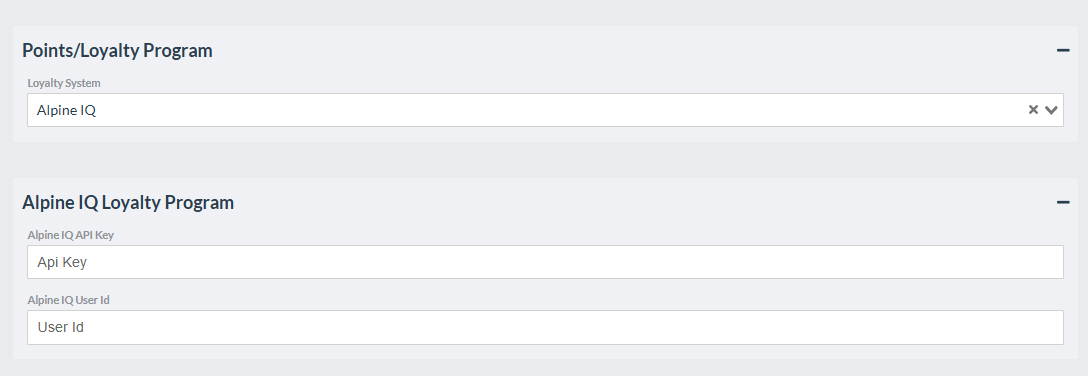
2. Discount Setup
Alpine IQ requires point redemption by pre-determined discounts linked to Dispense First coupons. Dispense First coupons are created first and tie back to Alpine IQ discounts using Dispense First Coupon ID. Alpine IQ discounts will be displayed in the POS at the time of ordering.
INFO
Dispense First only allows dollar amount Alpine IQ discounts. Percentage based discounts will come in future releases
- Visit the Coupons page and click Add.
INFO
If utilizing organization wide coupons, create an MSO Coupon first before creating a store level coupon.
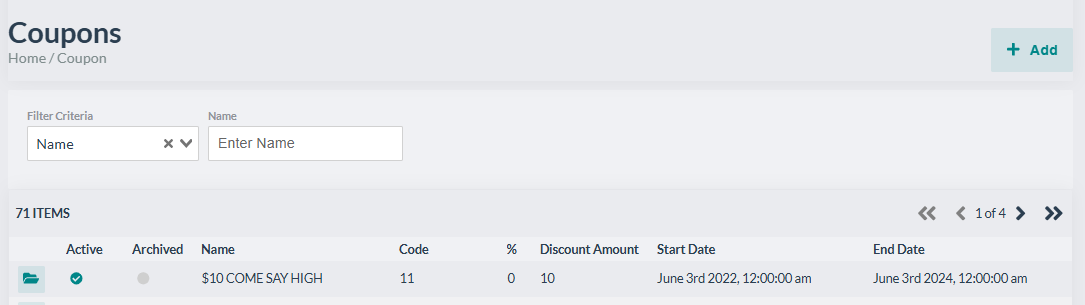
- Enter in coupon details in Dispense First and click Save. Note the Coupon ID within the address bar, it will be used in Alpine IQ's discount editor.
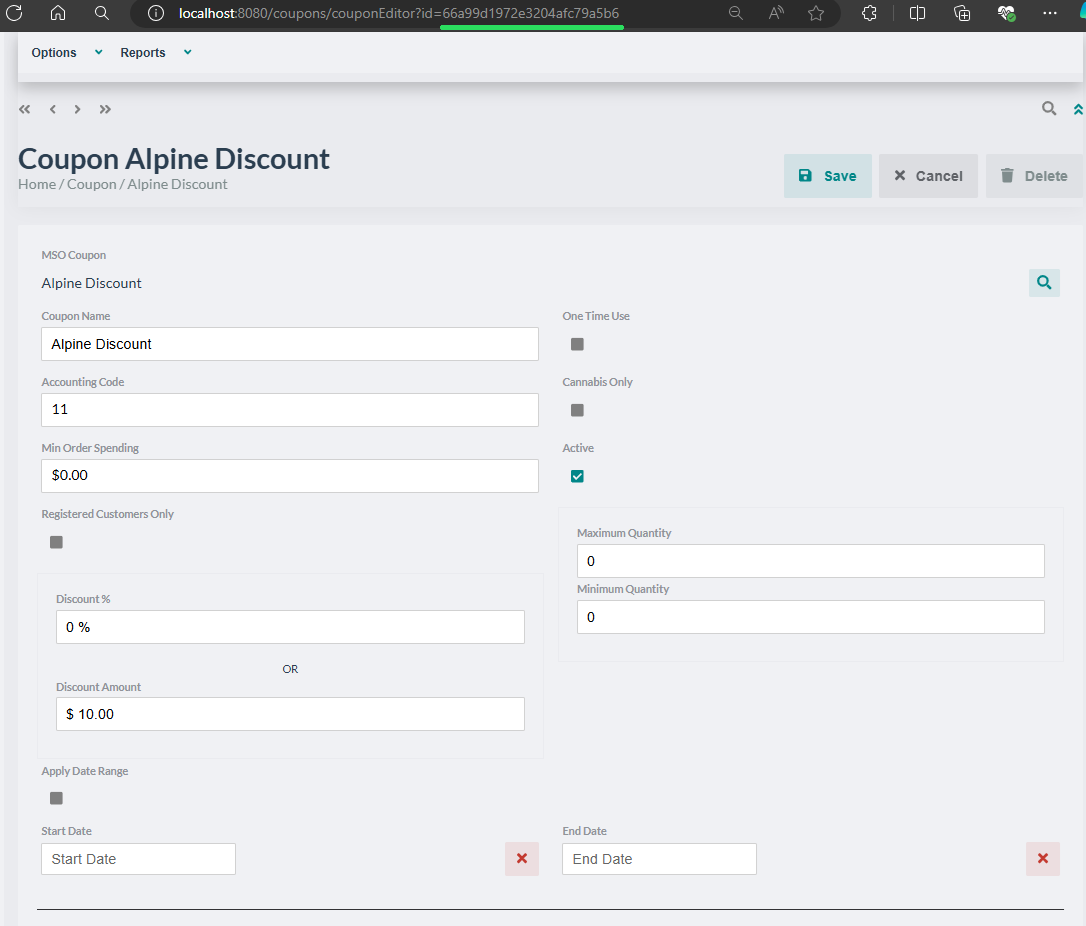
- Create coupon in Alpine IQ with similar coupon details. In Redemption Options, select POS Discount ID and enter Dispense First’s Coupon ID.
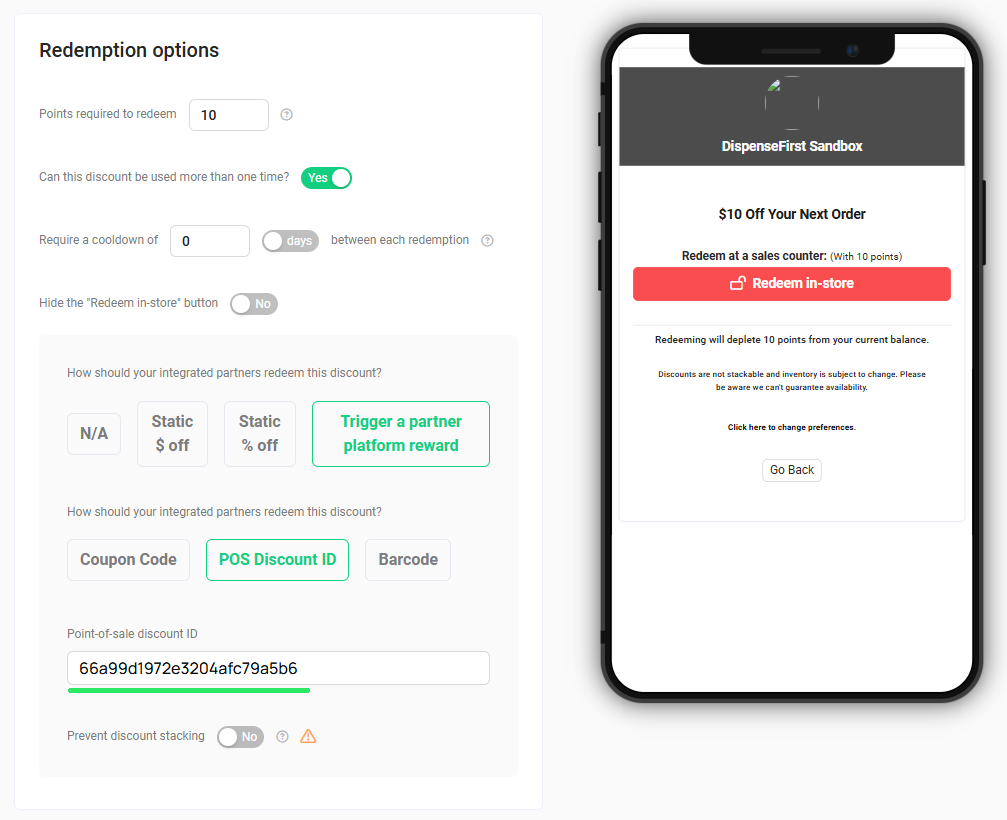
3. Creating and Updating Customer’s Profiles
Once Alpine IQ has been configured, customer profiles can be created or modified using Dispense First’s Customer page where common information is sent to Alpine to keep both systems in sync.
- Visit the Customer page for a detail list of all customers and click Add. If editing a customer, select the folder icon.
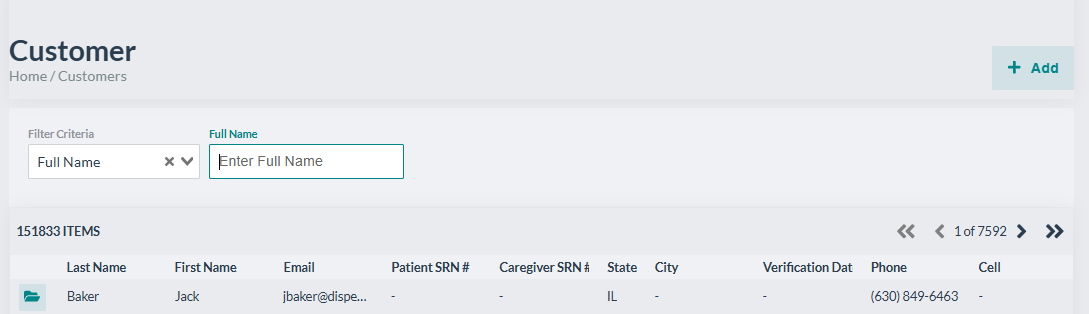
- In Customer Editor, enter customer information and select Marketing Opt-In checkbox for SMS and Email marketing. Save Customer record.
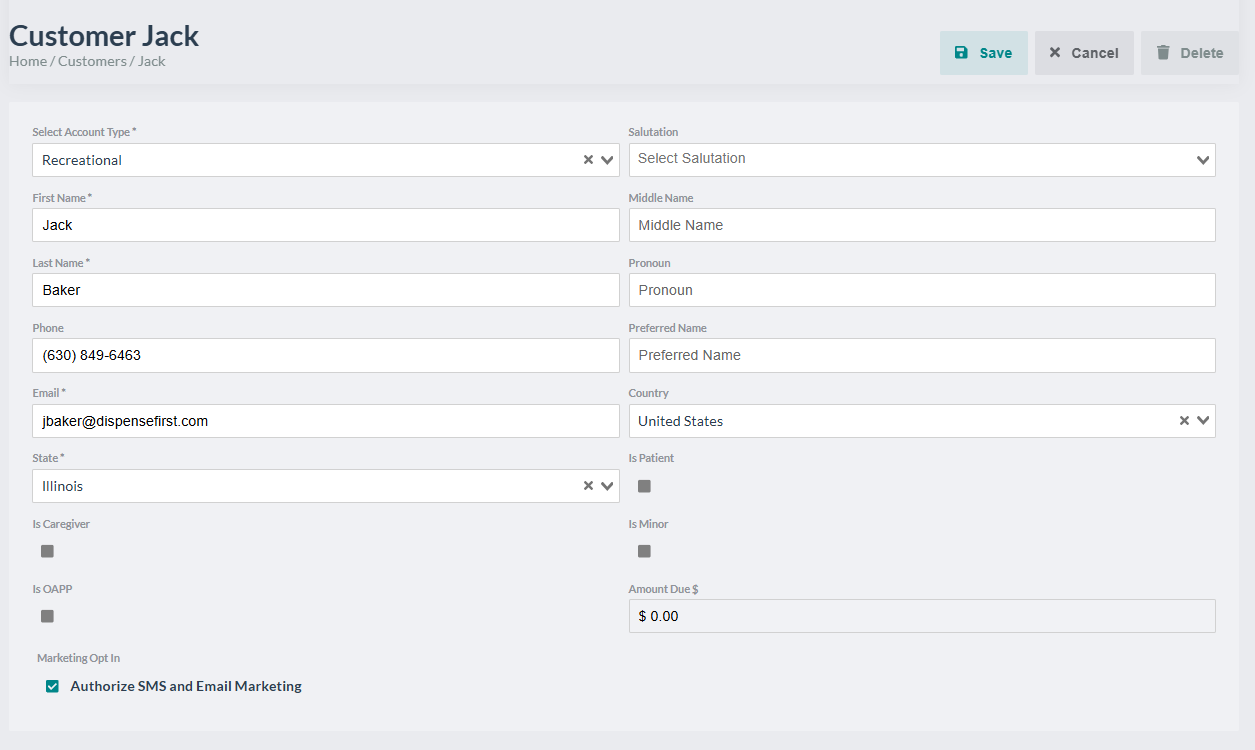
- Any future edits made to the customer’s information will be sent to Alpine IQ.
- To view current customer point balance, scroll down to Alpine IQ section and expand.
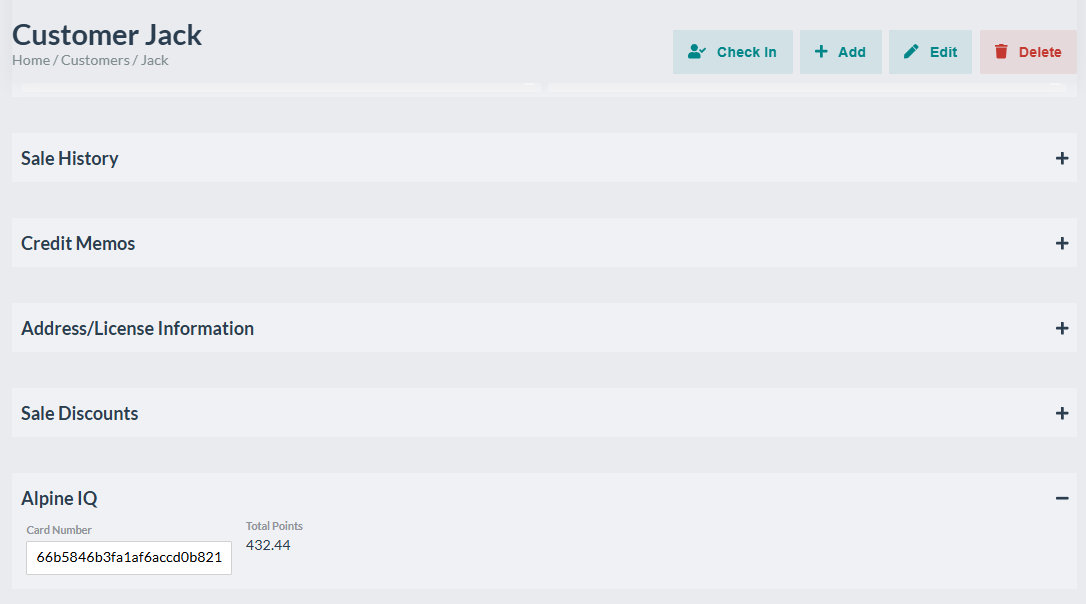
4. Creating Orders to Accrue Points
When customers arrive to place or pick up an order, Dispense First will recognize them as an Alpine IQ customer displaying point balance and submit order details after order posting.
- Create an order with an Alpine IQ customer.
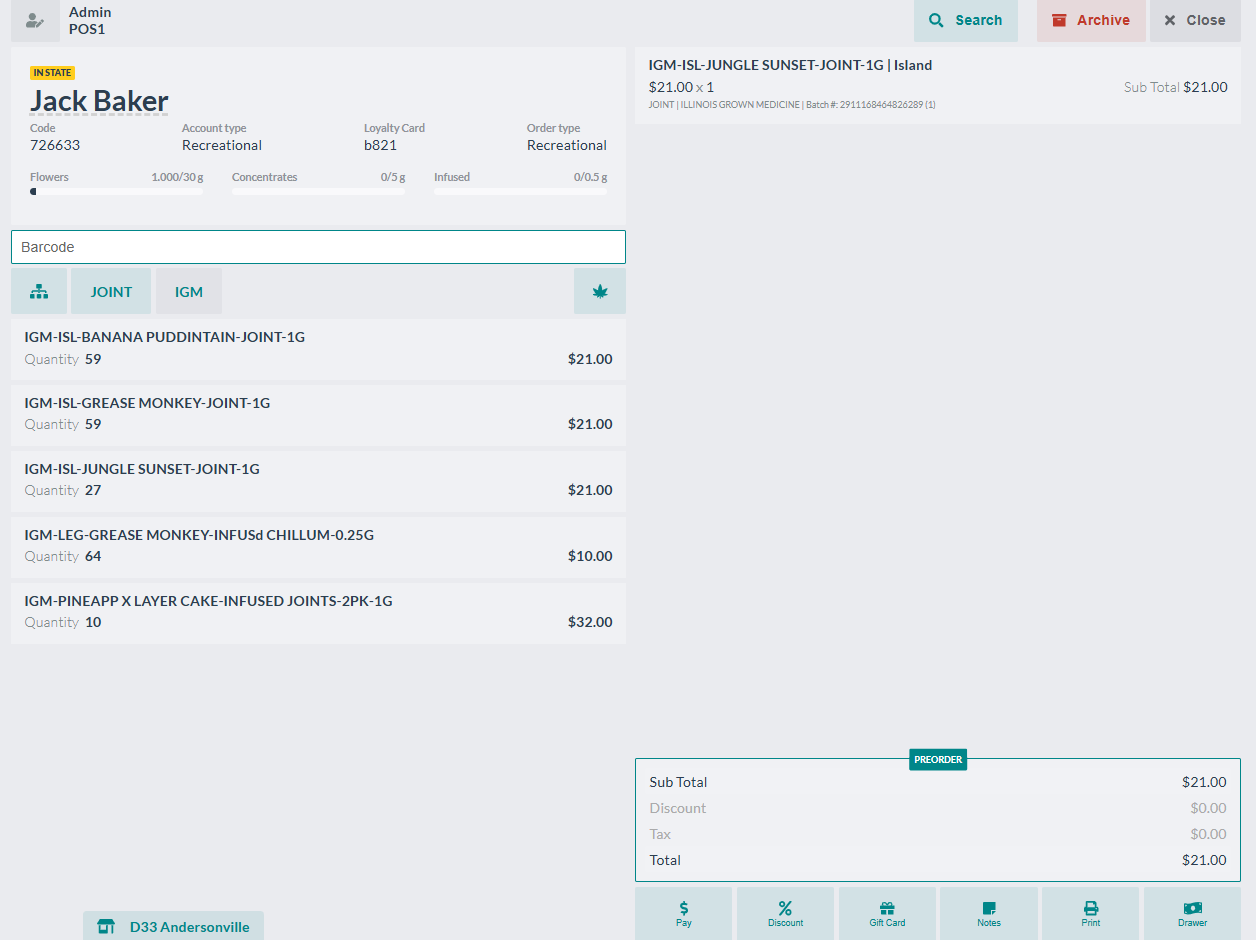
- Submit payment details and Post the order for point earnings.
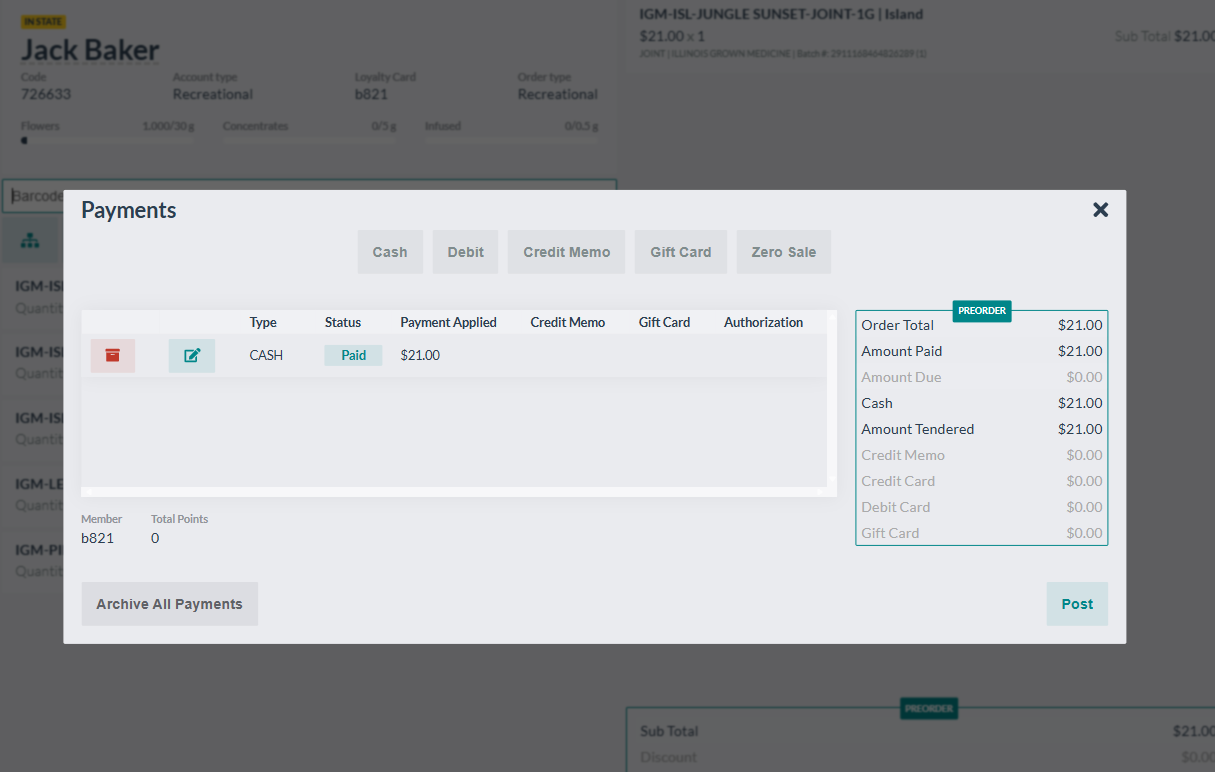
5. Redeeming Points
Loyal customers who’ve earned points from previous purchases can redeem rewards through Dispense First Discount modal. If discounts are available, budtenders are notified at the time of payment.
- Create an order with an Alpine IQ customer. In the payment modal, when customers are elgible to redeem rewards, Redeem Rewards button will display next to point balance. Alternatively, a budtender can click on Discounts -> Redeem Rewards to view the same list of discounts available.
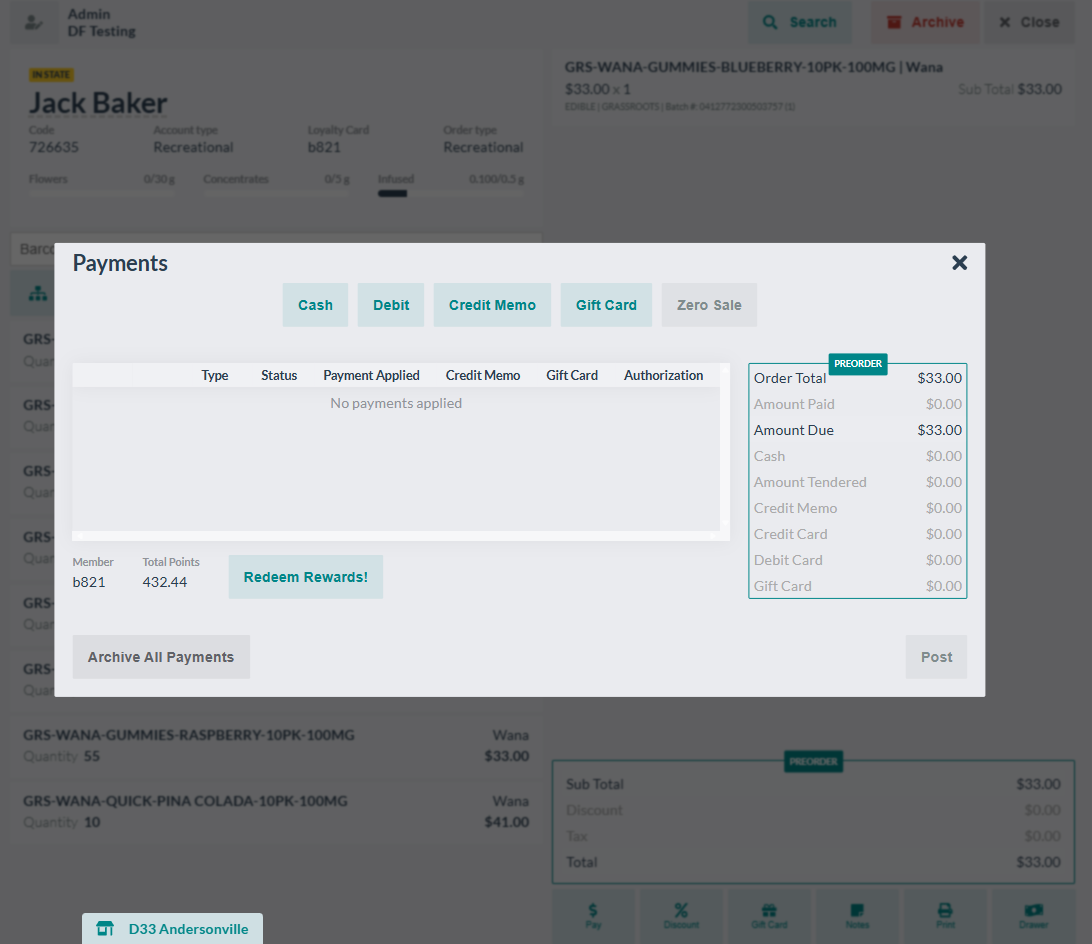
- Select or deselect coupons to apply to the current order. The order totals will adjust to the selected or deselected discount.
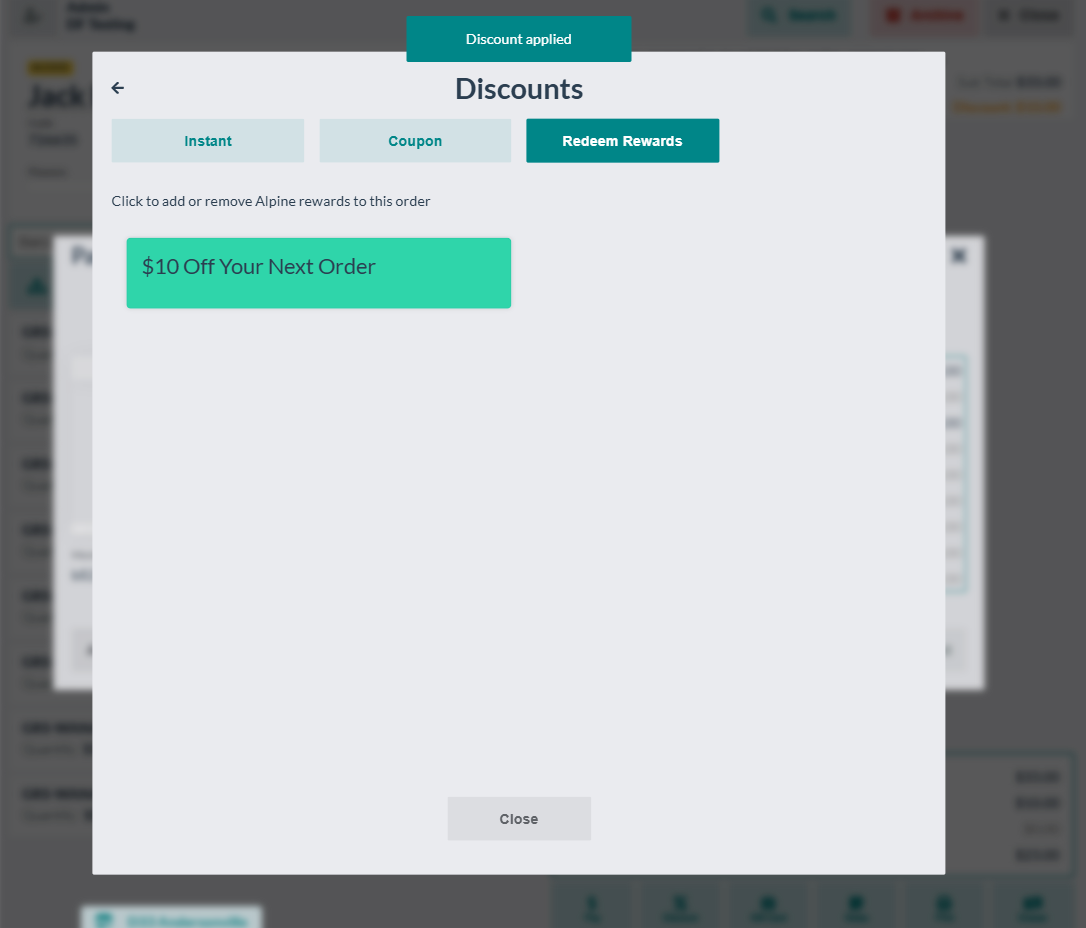
- Post order.
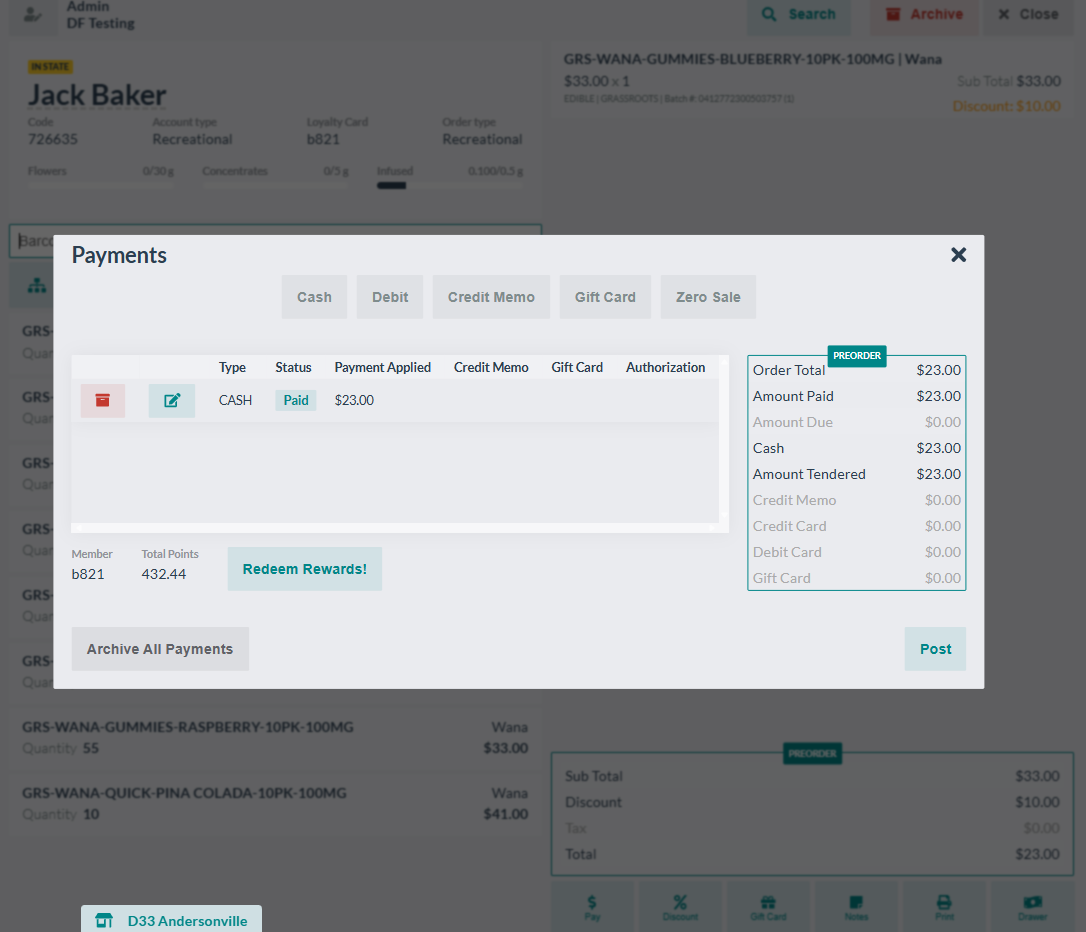
6. Refunding Points
There are times when an order in Dispense First needs to be reversed, if that order contains an Alpine IQ discount, customers discounts are returned and can be applied to the next order.
- Within Dispense First’s Order History, select the order to reverse or refund.
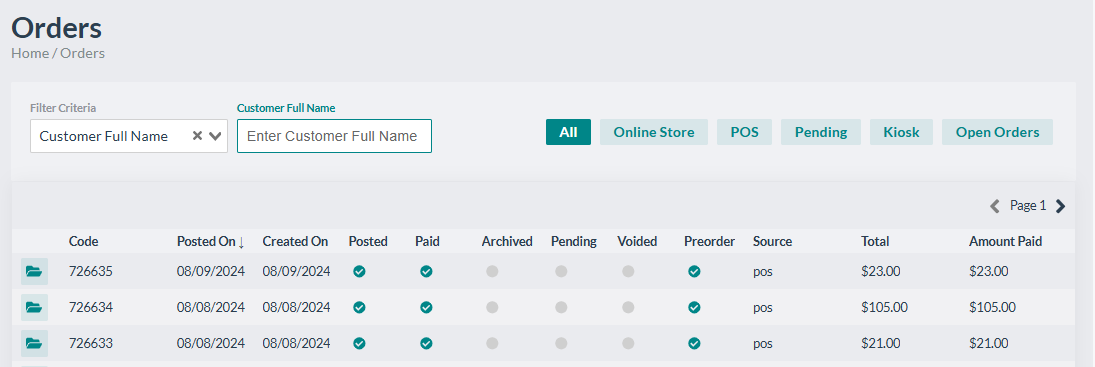
- Click Reverse.

- Dispense First will refund loyalty points and display the reversed order in POS. This order will show just as it was before posting with the previously used Alpine IQ discount ready again for redemption.
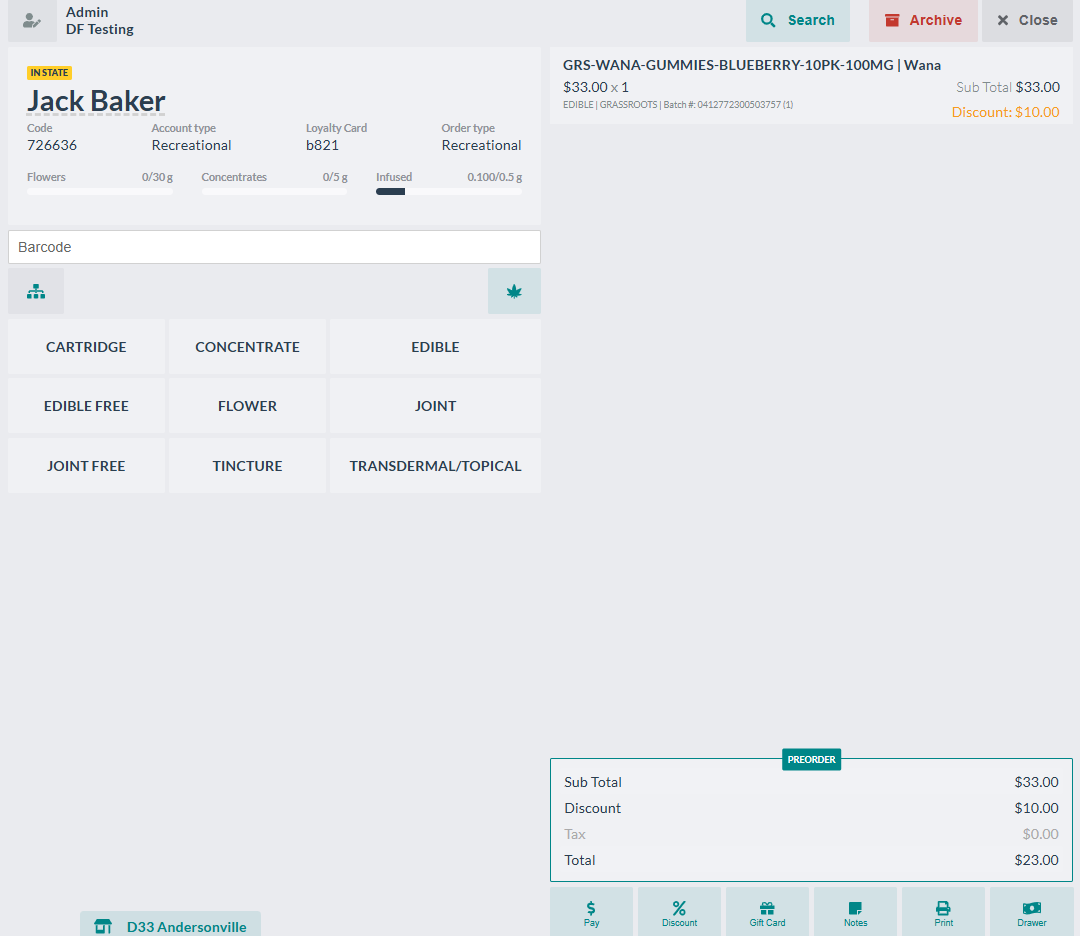
 DispenseFirst Docs
DispenseFirst Docs