Appearance
Leafly integration
Welcome to our step-by-step guide on how to set up the Leafly integration.
As the leading online cannabis marketplace, Leafly offers a powerful platform for dispensaries to connect with customers and increase sales.
By integrating your POS system with Leafly, you'll be able to sync your inventory, update pricing and product information every 30min. Our documentation will walk you through the entire process of setting up the integration.
INFO
For more info on Leafly please visit this link
1. Get Leafly Key
Before activating Leafly, navigate to your Leafly Manager website and grab the Leafly API Key
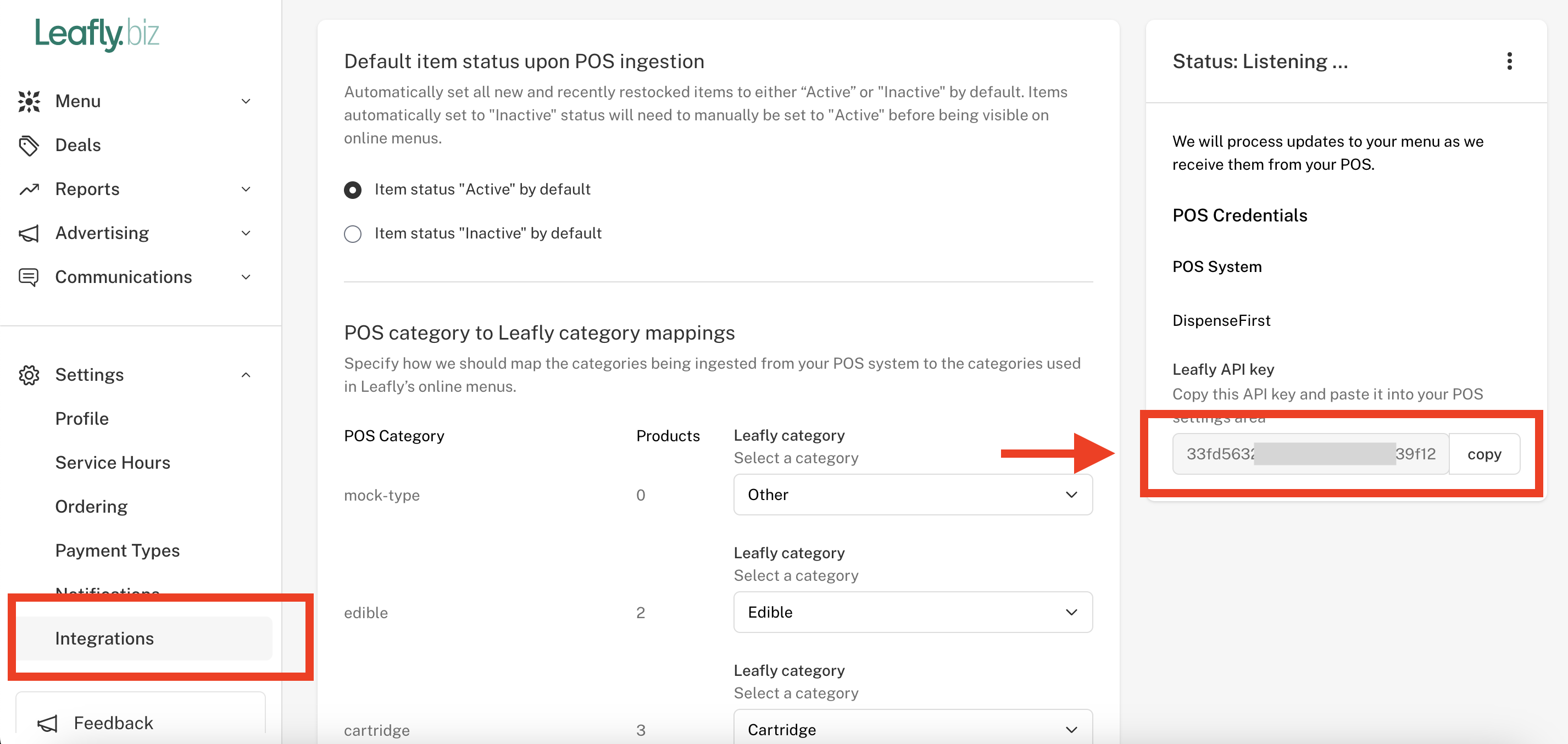
2. Activate Leafly Sync with POS
Navigate to your store settings (Home > Stores > Select your store). Once there, scroll to the Lealfy Integration Section and insert the Leafly Key copied from Step 1. Then activate the integration by checking the Enable checkbox. If at anytime, you need to stop the syncronization you just need to uncheck the flag.
INFO
The syncronization happens every 30min between DispenseFirst and Leafly
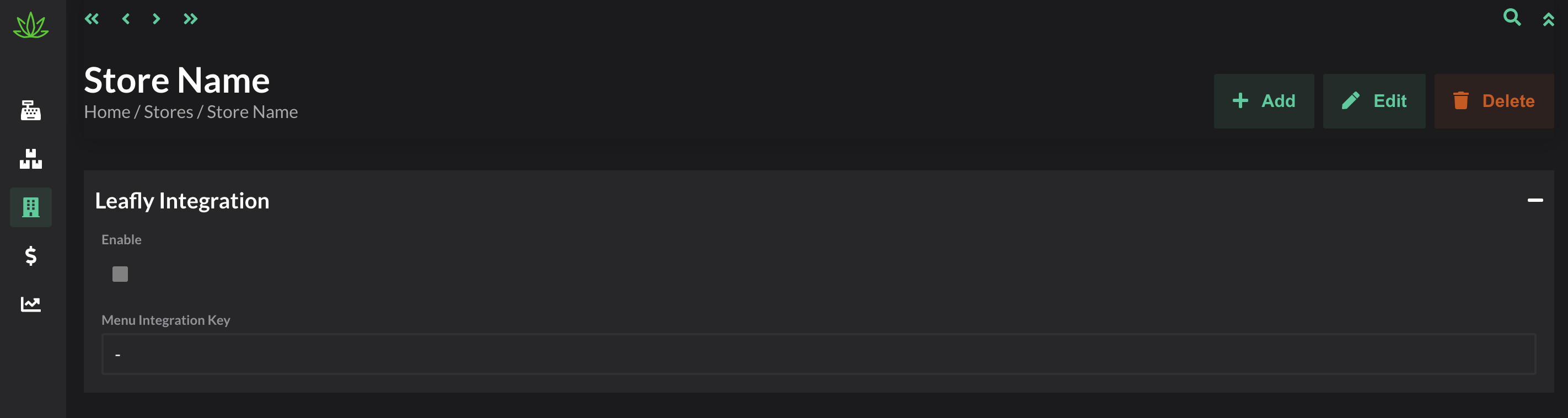
Fields Mapping
Take a look at the table below to have a better understading on how the DispenseFirst field map to the Leafly menu. Please take a look at the images below for more info
| No. | Leafly Field | DispenseFirst Field |
|---|---|---|
| 1 | Product Name | Product > Online Store > Online Store Name |
| 2 | Category | Product > Group |
| 3 | Strain Name | Product > Variety |
| 4 | Brand Name | Product > Online Store > Brand Name |
| 5 | Potency Data (THC+CBD) | Automatically sent depending on Manifest |
| 6 | Item Description | Product > Online Store > Online Store Description |
| 7 | Product Image | Product > Online Store > Image URL |
| 8 | Price | Product > Medical/Recreation Price |
Images here below with more info. Each number corresponds to the field in the table above.
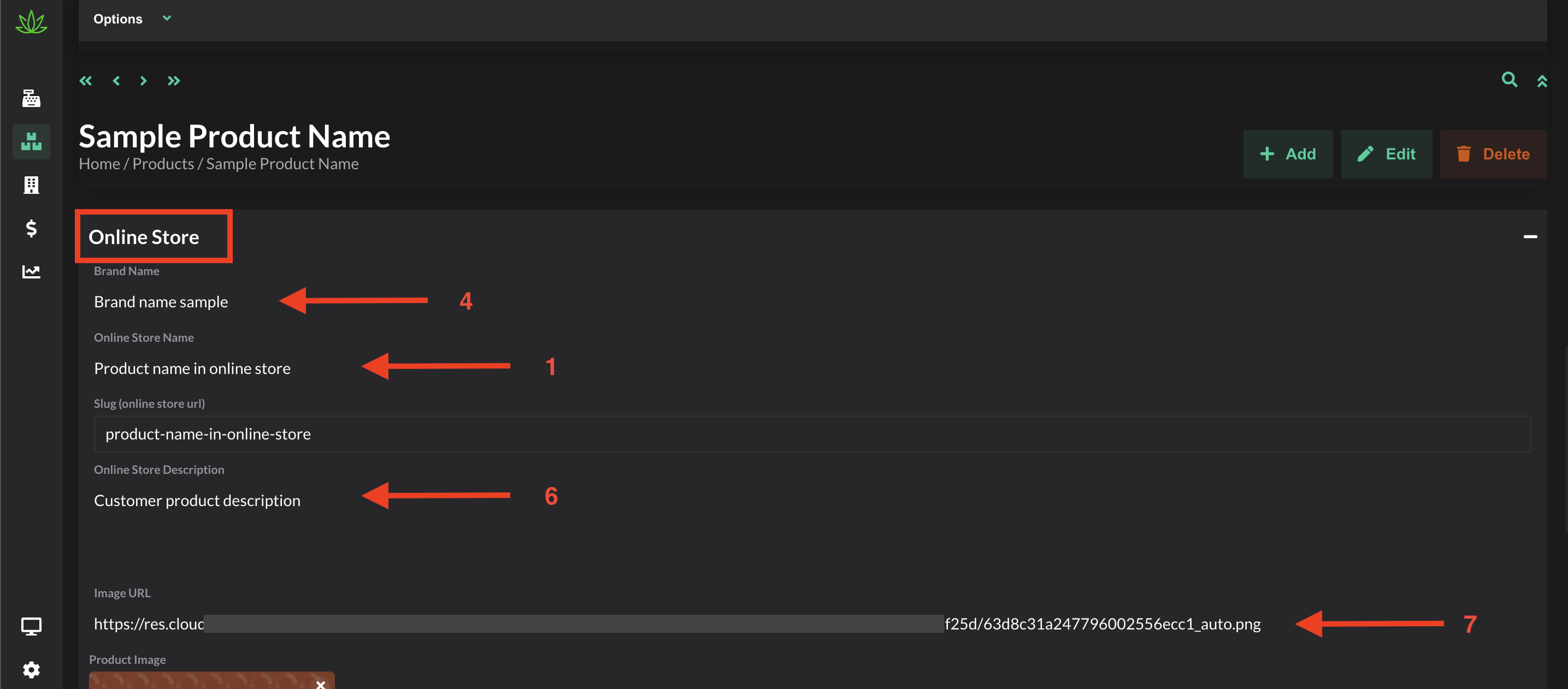
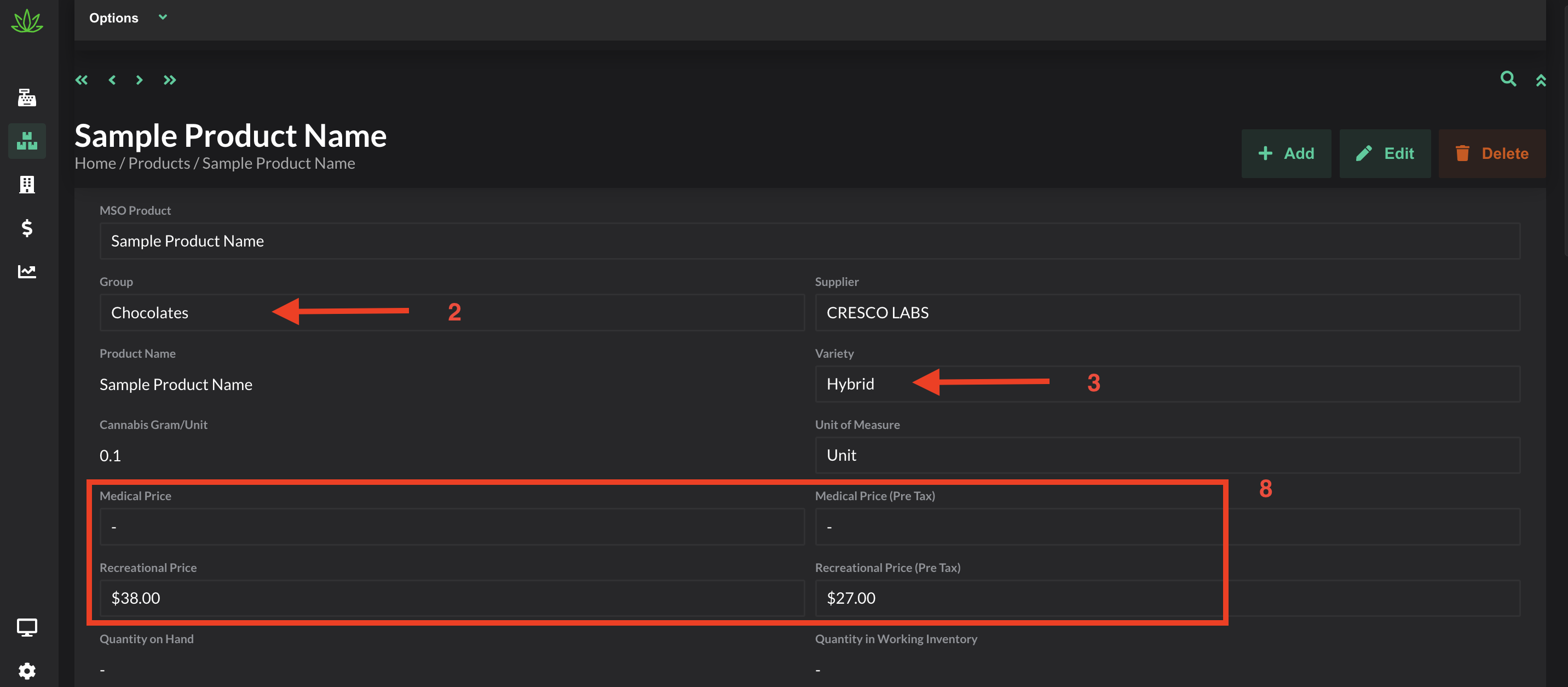
 DispenseFirst Docs
DispenseFirst Docs